Create, build and deploy Azure Functions with Visual Studio, Teamcity and Octopus Deploy
Create, build and deploy Azure Functions with Visual Studio, Teamcity and Octopus Deploy
 Image credit: pexels
Image credit: pexelsFollowing this note you will be able to Create, Build and Deploy a simple Azure Function App. You create it in Visual Studio. Let it build with Teamcity and deploy it with Octopus Deploy. The needed Azure Resources will also be deployed.
Setup
Tools
- Visual Studio 2017 v15.7.4 (VS).
- TeamCity v2017.2.4 (TC).
- Octopus Deploy v2018.6.2 (OD).
For this purpose I deployed a Azure VM using this [template] (https://portal.azure.com/#create/octopus.octopusdeployoctopus-deploy), installed an OD Tentacle, a TC Agent and OD cli (in C:\Programs\Octo). OD downloads can be found [here] (https://octopus.com/downloads). Also install the correct .NET version via this [link] (https://www.microsoft.com/web/downloads/platform.aspx) and set the DOTNET_HOME environment variable in TC to C:\Program Files\dotnet\
Make sure you have installed the Azure development workload in VS. Check via TOOLS\Get Tools and Features…
On Workloads tab check Azure development
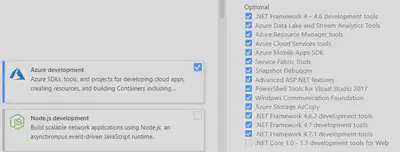
Create
We use VS for developing the Function. Store the project in a source control system supported by TC.
Function
Add new Project, search for Azure Functions and give it a name. It is a basic http trigger. Nothing fancy. Modify if needed.
Install Nuget package Microsoft.NET.Sdk.Functions.
ARM Template
Deploying an Azure Function needs 3 Azure Resources:
- Storage Account (Microsoft.Storage/storageAccounts)
- Hosting Plan (Microsoft.Web/serverfarms)
- Function App (Microsoft.Web/sites)
Below you will find a basic ARM Template with these 3 resources and a parameters Template. Set Copy to Output Directory to Copy if Newer. Add those templates to your project and name them azuredeploy.json and azuredeploy.parameters.json.
The project structure should look like
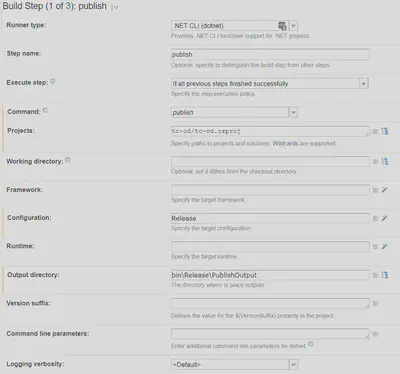
Template
{
"$schema": "https://schema.management.azure.com/schemas/2015-01-01/deploymentTemplate.json#",
"contentVersion": "1.0.0.0",
"parameters": {
"appName": {
"type": "string",
"metadata": {
"description": "The name of the function app that you wish to create."
}
},
"sku": {
"type": "string",
"allowedValues": [
"Free",
"Shared",
"Basic",
"Standard"
],
"defaultValue": "Standard",
"metadata": {
"description": "The pricing tier for the hosting plan."
}
},
"workerSize": {
"type": "string",
"allowedValues": [
"0",
"1",
"2"
],
"defaultValue": "0",
"metadata": {
"description": "The instance size of the hosting plan (small, medium, or large)."
}
},
"storageAccountType": {
"type": "string",
"defaultValue": "Standard_LRS",
"allowedValues": [
"Standard_LRS",
"Standard_GRS",
"Standard_RAGRS"
],
"metadata": {
"description": "Storage Account type"
}
},
"location": {
"type": "string",
"defaultValue": "[resourceGroup().location]",
"metadata": {
"description": "Location for all resources."
}
}
},
"variables": {
"functionAppName": "[parameters('appName')]",
"hostingPlanName": "[parameters('appName')]",
"storageAccountName": "[concat(uniquestring(resourceGroup().id), 'functions')]"
},
"resources": [
{
"type": "Microsoft.Storage/storageAccounts",
"name": "[variables('storageAccountName')]",
"apiVersion": "2016-12-01",
"location": "[parameters('location')]",
"kind": "Storage",
"sku": {
"name": "[parameters('storageAccountType')]"
}
},
{
"type": "Microsoft.Web/serverfarms",
"apiVersion": "2015-04-01",
"name": "[variables('hostingPlanName')]",
"location": "[parameters('location')]",
"properties": {
"name": "[variables('hostingPlanName')]",
"sku": "[parameters('sku')]",
"workerSize": "[parameters('workerSize')]",
"hostingEnvironment": "",
"numberOfWorkers": 1
}
},
{
"apiVersion": "2015-04-01",
"type": "Microsoft.Web/sites",
"name": "[variables('functionAppName')]",
"location": "[parameters('location')]",
"kind": "functionapp",
"properties": {
"name": "[variables('functionAppName')]",
"serverFarmId": "[resourceId('Microsoft.Web/serverfarms', variables('hostingPlanName'))]",
"hostingEnvironment": "",
"clientAffinityEnabled": false,
"siteConfig": {
"alwaysOn": true
}
},
"dependsOn": [
"[resourceId('Microsoft.Web/serverfarms', variables('hostingPlanName'))]",
"[resourceId('Microsoft.Storage/storageAccounts', variables('storageAccountName'))]"
],
"resources": [
{
"apiVersion": "2016-03-01",
"name": "appsettings",
"type": "config",
"dependsOn": [
"[resourceId('Microsoft.Web/sites', variables('functionAppName'))]",
"[resourceId('Microsoft.Storage/storageAccounts', variables('storageAccountName'))]"
],
"properties": {
"AzureWebJobsStorage": "[concat('DefaultEndpointsProtocol=https;AccountName=',variables('storageAccountName'),'; AccountKey=',listkeys(resourceId('Microsoft.Storage/storageAccounts', variables('storageAccountName')), '2015-05-01-preview').key1,';')]",
"AzureWebJobsDashboard": "[concat('DefaultEndpointsProtocol=https;AccountName=',variables('storageAccountName'),'; AccountKey=',listkeys(resourceId('Microsoft.Storage/storageAccounts', variables('storageAccountName')), '2015-05-01-preview').key1,';')]",
"FUNCTIONS_EXTENSION_VERSION": "~1"
}
}
]
}
]
}
Parameters
{
"$schema": "https://schema.management.azure.com/schemas/2015-01-01/deploymentParameters.json#",
"contentVersion": "1.0.0.0",
"parameters": {
"appName": {
"value": "#{AzureFunctionName}"
}
}
}
Build
In TC Create a new project, add a new Build Configuration with 3 Build Steps.
Parameters
These are use in TC in scripts, variable names, …
- apikey (generated in OD)
- packageId (
tc-od) - server (url to OD)
- version (semantic version nr like
1.0.%build.number%)
publish
This runner type is .NET CLI (dotnet). Give a Step name. Choose publish as Command. Select the project. Set Configuration and Output directory to bin\Release\PublishOutput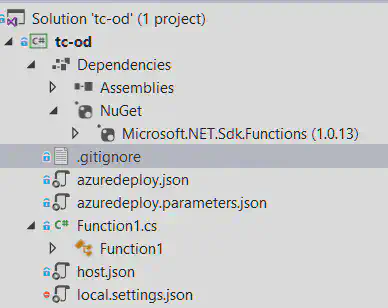
pack
This runner type is Command Line. Give a Step name. Choose Custom script and enter script below.
cd tc-od\bin\Release\PublishOutput
C:\Programs\Octo\octo pack --id=%packageId% --format=zip --outFolder=../dist --version=%version%
push
This runner type is Command Line. Give a Step name. Choose Custom script and enter script below.
This pushed the zip file to OD.
cd tc-od\bin\Release\dist
C:\Programs\Octo\octo push --server=%server% --apiKey=%apikey% --package=%packageId%.%version%.zip
Deploy
In OD make sure you have setup
- an Environment
- a Deployment target(in our case a Azure Web App)
- a Lifecycle with automatic deploy after release creation
- an Azure Subscription (this is needed to deploy)
Add a project.
Under Process add 2 steps:
- Deploy Resources
- Deploy Function
Deploy Resources
In this step we deploy the ARM template.
Search for resource Group and select Deploy an Azure resource Group.
- Set Step Name
- Select Execution Plan
- Select an Azure Account and Resource Group
- Select File inside a package
- Select Package
- Set Paths
Deploy Function
In this step we deploy the Function.
Search for azure web and select Deploy an Azure Web App.
- Set Step Name
- Select Package
This is it. Happy coding!